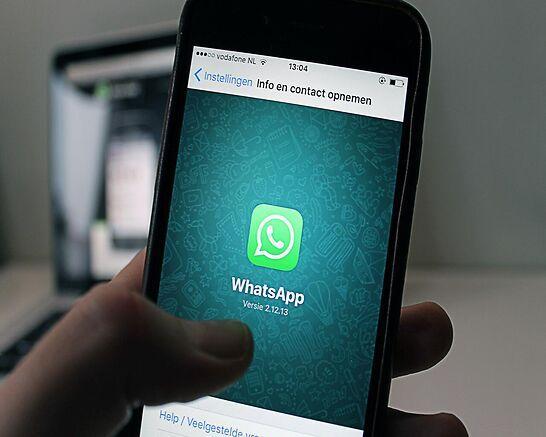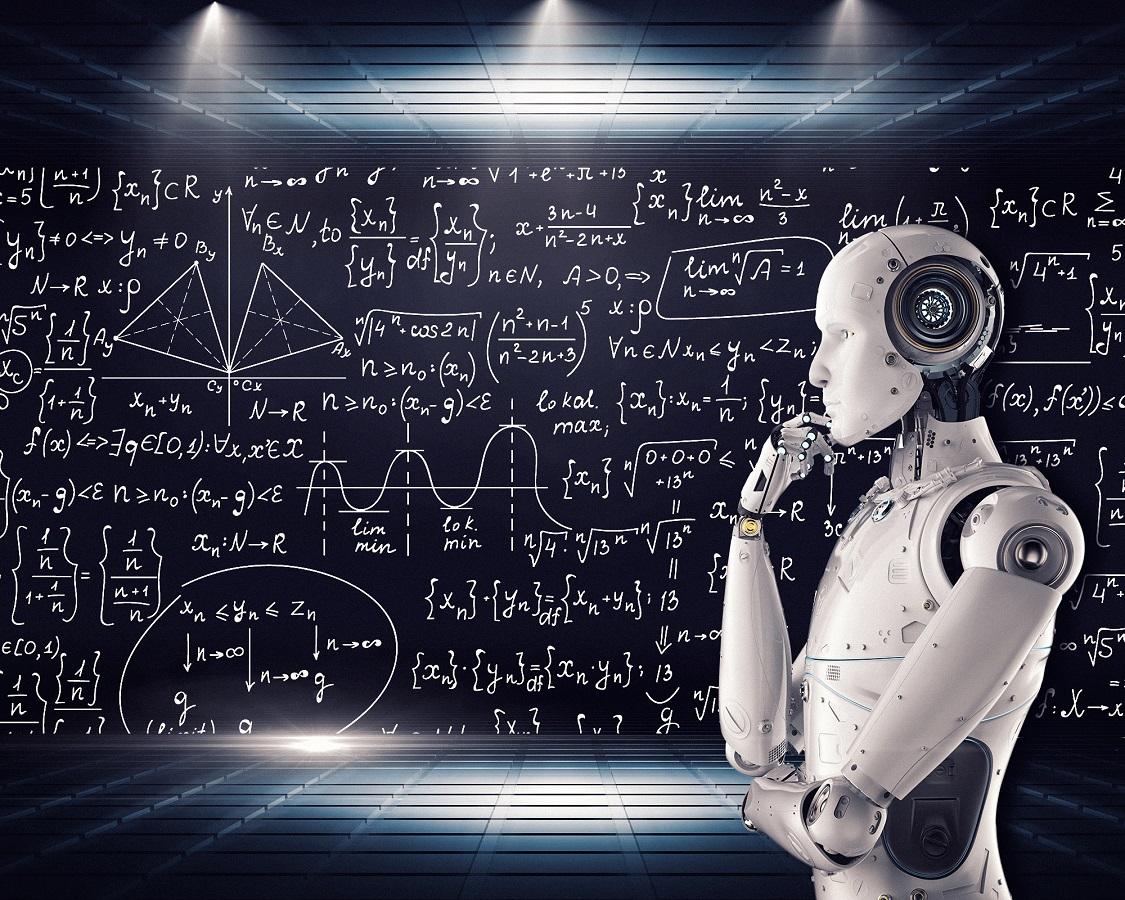If you do not want others to read your WhatsApp chat, the platform may have just the answer for you. Last month, the Meta-own chatting platform, announced the launch of the “Chat Lock” feature for Android and iPhone users.
“We believe this feature will be great for people who share their phones from time to time with a family member, or in moments where someone else is holding your phone at the exact moment an extra-special chat arrives,” Meta said in the announcement on May 15, when it started rolling out the feature globally.
WhatsApp chat lock: How does it work?
On Android and iPhone, users can turn on the chat lock feature to password-protect their personal chats as well as group chats. Once locked, these chats will be kept separate from other chats in a “Locked chats” folder.
To read or send messages, the users will need to unlock their chats using device authentication, such as phone passcode, Face ID or fingerprint.
Features of WhatsApp chat lock
- When chats are locked, the notification content and contacts are hidden. The notification will show as WhatsApp: 1 new message.
- To help keep media private, users will have to turn the chat lock off to save media to the phone’s gallery.
- Group chats and muted chats can also be locked.
- Calls will not be locked. A call from a locked chat contact or group will still appear.
- When users turn on chat lock from their phone, it will lock chats on that phone only. If other devices are linked to WhatsApp, such as a desktop computer, the chats on those linked devices will not be locked.
- If a user uses the backup and restores feature on WhatsApp, the locked chats will still be locked once they restore to a new phone. To access the locked chats users will need to have device authentication (fingerprint or Face ID) set up first.
- When a user turns on the chat lock, the person they are chatting with will not know about the chat being locked.
- If users want to lock an archived chat, they will need to unarchive it first, and then lock it.
- If a user does not have device authentication set up yet, such as phone passcode, fingerprint or Face ID, they will be prompted to set it up before locking a chat.
WhatsApp chat lock: A step-by-step guide
- Open the chat you want to lock
- Go to chat info and tap on “Chat lock”
- Tap “Lock this chat with fingerprint” or “Lock This Chat with Face ID”.
- The chat will be locked.
- Tap “View” to see the chat in the “Locked chats” folder.
WhatsApp chat lock: How to turn it off
- In a chat that has been locked, go to chat info and tap on “Chat lock”.
- Now, toggle off and confirm the fingerprint or Face ID.
- Chat will be unlocked.
First Published: Jun 29 2023 | 9:48 AM IST
Note:- (Not all news on the site expresses the point of view of the site, but we transmit this news automatically and translate it through programmatic technology on the site and not from a human editor. The content is auto-generated from a syndicated feed.))